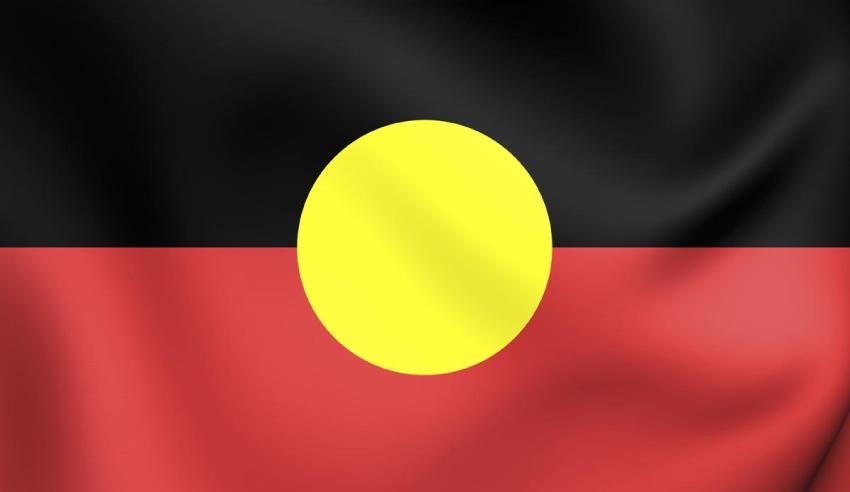We have created these dos and don’ts on designing for accessibility as a way of approaching accessibility from a design perspective. Accessibility supports vision & hearing impaired as well as neurodiverse individuals.
The Dos And Don’ts
The do’s and don’ts of designing for accessibility are general guidelines, however, they are fast becoming the best practice for making services accessible to those who need them. There are currently, six areas that provided assistance to users in these areas: low vision, deaf and hard of hearing, dyslexia, motor disabilities, users on the autistic spectrum and users of screen readers.
Accessibility And Design
The dos, include using things like good colour contrasts, easy-to-read font sizes and linear layouts. In fact, good design principles should be applicable to everyone visiting your website, not just those with access needs.
The aim of the accessibility list is to raise awareness of fairly common conditions through education on good design practices.
You may have a specific style or brand that you want to promote and think adopting an accessibility design may detract from that, however, using the list as guidelines will provide a compromise between your style and the accessibility of users.
.png/:/rs=w:1280)
.png/:/cr=t:0%25,l:0%25,w:100%25,h:100%25/rs=w:1280)
Accessibility List
Understanding accessibility in conjunction with design means we can build better services for everyone, regardless of their access needs.
Designing For Autistic Users
Do
– use simple colours
– write in plain English
– use simple sentences and bullets
– make buttons descriptive – for example, Attach files
– build simple and consistent layouts
Don’t
– use bright contrasting colours
– use figures of speech and idioms
– create a wall of text
– make buttons vague and unpredictable – for example, Click here
– build complex and cluttered layouts
– Designing For Users of Screen Readers
Designing For Sight Impaired Users
Do
– describe images and provide transcripts for video
– follow a linear, logical layout
– structure content using HTML5
– build for keyboard use only
– write descriptive links and heading – for example, Contact us
Don’t
– only show information in an image or video
– spread content all over a page
– rely on text size and placement for structure
– force mouse or screen use
– write uninformative links and heading – for example, Click here
Designing For Users With Low Vision
Do
– use good contrasts and a readable font size
– publish all information on web pages (HTML)
– use a combination of colour, shapes, and text
– follow a linear, logical layout -and ensure text flows and is visible when text is magnified to 200%
– put buttons and notifications in context
Don’t
– use low colour contrasts and small font size
– bury information in downloads
– only use colour to convey meaning
– spread content all over a page -and force the user to scroll horizontally when text is magnified to 200%
– separate actions from their context
Designing For Users With Physical Or Motor Disabilities
Do
– make large clickable actions
– give form fields space
– design for keyboard or speech only use
– design with mobile and touch screen in mind
– provide shortcuts
Don’t
– demand precision
– bunch interactions together
– make dynamic content that requires a lot of mouse movement
– have short time-out windows
– tire users with lots of typing and scrolling
Designing For Users Who Are Deaf Or Hard Of Hearing
Do
– write in plain English
– use subtitles or provide transcripts for video
– use a linear, logical layout
– break up content with sub-headings, images, and videos
– let users ask for their preferred communication support when booking appointments
Don’t
– use complicated words or figures of speech
– put content in audio or video only
– make complex layouts and menus
– make users read long blocks of content
– don’t make telephone the only means of contact for users
Designing For Users With Dyslexia
Do
– use images and diagrams to support text
– align text to the left and keep a consistent layout
– consider producing materials in other formats (for example, audio and video)
– keep content short, clear, and simple
– let users change the contrast between background and text
Don’t
– use large blocks of heavy text
– underline words, use italics or write capitals
– force users to remember things from previous pages – give reminders and prompts
– rely on accurate spelling – use autocorrect or provide suggestions
– put too much information in one place
Would you like a review of your website’s accessibility? Contact us today to find out how this can be ‘done-for-you’.
Author: Donna Blackwood